Measuring PowerShell scripts
Earlier this year, Microsoft released the Windows PowerShell 3.0 SDK Sample Pack which includes a lot of code samples that show how to build applications based on Windows PowerShell 3.0. If you browsed through the samples, you probably noticed that all samples are written in C# and require Visual Studio 2010 to build and compile the samples. That’s all good for developers, but what about IT Pros?
One of the samples, the Script Line Profiler Sample, shows how to create a script line profiler using the new Windows PowerShell 3.0 Abstract Syntax Tree (AST) support. Out-of-the-box, PowerShell offers two Measure cmdlets: Measure-Command and Measure-Object. The former allows you to measure the time it takes to run script blocks and cmdlets and the latter enables us to calculate the numeric properties of objects, and more.
The Script Line Profiler Sample provides an additional measuring cmdlet, the Measure-Script cmdlet. With Measure-Script we can measure the execution time of each script statement (line). We can identify code bottlenecks and pin point parts of code that take longer to execute than expected. That’s surely a cmdlet you’d want to have in your utility belt!
Anyway, as stated above, there is just one MAJOR PITA – it requires Visual Studio! In this article, I want to show a way to compile the project without having to install VS, just by using cmdlets available in PowerShell 3.0. First, let’s browse the sample files. You can do that by clicking on the Browse Code tab.
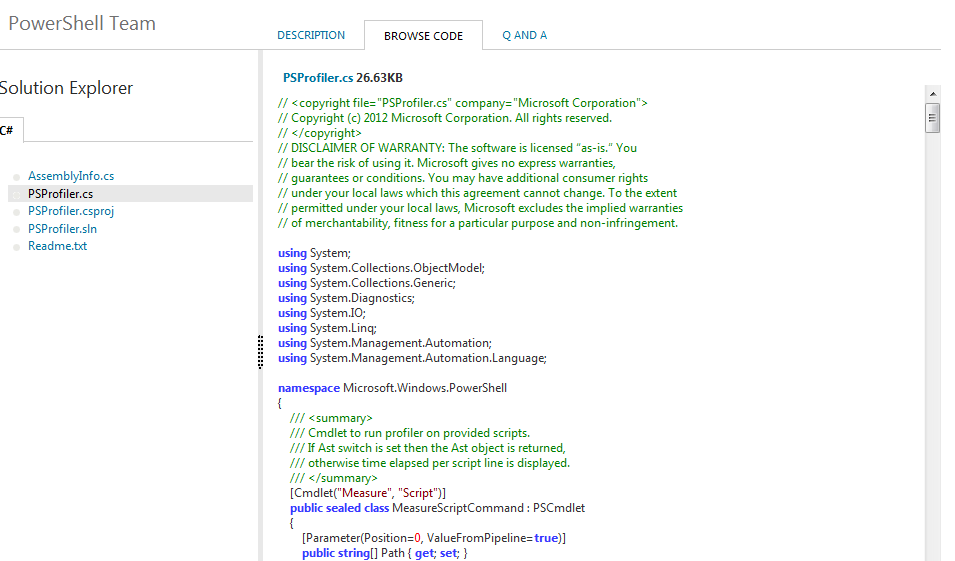
You can see that the sample includes a few files, the main code required for the sample to work is in the PSProfiler.cs file . So, here’s the plan. We need to download that file, get the source code, compile it, add the compiled DLL to our PowerShell session, run Import-Module with the full path to the sample DLL, and then run the Measure-Script cmdlet on a script file.
A lot of work, right? Let’s see how we can automate the process:
Use the Invoke-WebRequest cmdlet to read the source code of PSProfiler.cs
Extract the source code from the PRE tag.
Compile it; no need to have VS, we can use the Add-Type cmdlet.
Import the compiled DLL using Import-Module
Use the Measure-Script cmdlet.
Here’s the code snippet that does all of that:
# the url of the PSProfiler.cs file
$url='http://code.msdn.microsoft.com/Script-Line-Profiler-Sample-80380291/sourcecode?fileId=70887&pathId=217486489'
$iwr = Invoke-WebRequest -Uri $url
# the source code is contained in the PRE tag
# you can see this by investigating the page source in your browser
$code = @($iwr.ParsedHtml.getElementsByTagName('PRE')).innerText
# compile the code and output it as a .NET assembly
Add-Type -TypeDefinition $code -OutputAssembly .\PSProfiler.dll
# import it
Import-Module .\PSProfiler.dll -Verbose
VERBOSE: Loading module from path 'D:\temp\PSProfiler.dll'.
VERBOSE: Importing cmdlet 'Measure-Script'.
#verify the module exists
Get-Module PSProfiler
# explore the command
Get-Command Measure-Script
Measure-Script can operate in two ways: profile a script file or create a script line profiler AST object. The following sample script will be used as a test script for both uses. It reads a list of user names (5 in this example) from a CSV file and, calculates each user’s home directory size and create a new custom object for each user.
############
## c:\script.ps1
Import-Csv D:\temp\users.csv | Foreach-Object{
$user = Get-ADUser $_.SamAccountName -Properties HomeDirectory
$homeDir = Get-ChildItem $_.HomeDirectory -Recurse -Force | Measure-Object Length -Sum
New-Object PSObject -Property @{
UserName = $_.SamAccountName
HomeDirectorySizeInMB = '{0:N2}' -f ($homeDir/1mb)
}
}
Let’s measure its performance.
PS> Measure-Script -Path c:\script.ps1
Time Line
---- ----
8643 Import-Csv D:\temp\users.csv | Foreach-Object{
0
37 $user = Get-ADUser $_.SamAccountName -Properties HomeDirectory
8597 $homeDir = Get-ChildItem $user.HomeDirectory -Recurse -Force | Measure-Object Length -Sum
0
6 New-Object PSObject -Property @{
0 UserName = $_.SamAccountName
0 HomeDirectorySizeInMB = '{0:N2}' -f ($homeDir.Sum/1mb)
0 }
0 }
The output object is made of two properties, Time, measures statement execution time for each line in script (in milliseconds), and Line which is the line code being measured. The second produces an AST object. You can start digging into the object and start experimenting with AST and get to know its members.
PS> $ast = Measure-Script -Path c:\script.ps1 -Ast
PS> $ast | Get-Member
TypeName: System.Management.Automation.Language.ScriptBlockAst
Name MemberType Definition
---- ---------- ----------
Equals Method bool Equals(System.Object obj)
Find Method System.Management.Automation.Language.Ast Find(System.Func[System.Management.Automatio...
FindAll Method System.Collections.Generic.IEnumerable[System.Management.Automation.Language.Ast] Find...
GetHashCode Method int GetHashCode()
GetHelpContent Method System.Management.Automation.Language.CommentHelpInfo GetHelpContent()
GetScriptBlock Method scriptblock GetScriptBlock()
GetType Method type GetType()
ToString Method string ToString()
Visit Method System.Object Visit(System.Management.Automation.Language.ICustomAstVisitor astVisitor...
BeginBlock Property System.Management.Automation.Language.NamedBlockAst BeginBlock {get;}
DynamicParamBlock Property System.Management.Automation.Language.NamedBlockAst DynamicParamBlock {get;}
EndBlock Property System.Management.Automation.Language.NamedBlockAst EndBlock {get;}
Extent Property System.Management.Automation.Language.IScriptExtent Extent {get;}
ParamBlock Property System.Management.Automation.Language.ParamBlockAst ParamBlock {get;}
Parent Property System.Management.Automation.Language.Ast Parent {get;}
ProcessBlock Property System.Management.Automation.Language.NamedBlockAst ProcessBlock {get;}
ScriptRequirements Property System.Management.Automation.Language.ScriptRequirements ScriptRequirements {get;}
PS> $ast
ParamBlock :
BeginBlock :
ProcessBlock :
EndBlock : Import-Csv D:\temp\users.csv | Foreach-Object{
$user = Get-ADUser $_.SamAccountName -Properties HomeDirectory
$homeDir = Get-ChildItem $user.HomeDirectory -Recurse -Force | Measure-Object Length -Sum
New-Object PSObject -Property @{
UserName = $_.SamAccountName
HomeDirectorySizeInMB = '{0:N2}' -f ($homeDir.Sum/1mb)
}
}
DynamicParamBlock :
ScriptRequirements :
Extent : Import-Csv D:\temp\users.csv | Foreach-Object{
$user = Get-ADUser $_.SamAccountName -Properties HomeDirectory
$homeDir = Get-ChildItem $user.HomeDirectory -Recurse -Force | Measure-Object Length -Sum
New-Object PSObject -Property @{
UserName = $_.SamAccountName
HomeDirectorySizeInMB = '{0:N2}' -f ($homeDir.Sum/1mb)
}
}
Parent :
Finally, we don’t want to hit the web and compile the project each time we need to use Measure-Script, it would be better to compile it once and create a local module.
$url='http://code.msdn.microsoft.com/Script-Line-Profiler-Sample-80380291/sourcecode?fileId=70887&pathId=217486489'
$iwr = Invoke-WebRequest -Uri $url
$code = @($iwr.ParsedHtml.getElementsByTagName('PRE')).innerText
# get the local user module folder
$UserModulesFolder = "$env:USERPROFILE\Documents\WindowsPowerShell\Modules"
# create new folder for the module
$profiler = New-Item -Path $UserModulesFolder -Name PSProfiler -ItemType Directory
# generate the DLL
Add-Type -TypeDefinition $code -OutputAssembly "$profiler\PSProfiler.dll"
# PDB files are generated when you build a VS project.
#They contain information relating to the built binaries which VS can interpret.
#They are not necessary for our DLL so we remove them.
Get-ChildItem $profiler -Filter *.pdb | Remove-Item -Force
# create new manifest file
New-ModuleManifest -Path $profiler\PSProfiler.psd1 -RootModule "PSProfiler.dll" -Description 'Script line profiler using Windows PowerShell 3.0 AST' -PowerShellVersion 3.0 -DotNetFrameworkVersion 4.0
# verify that module is discoverable
PS> Get-Module -ListAvailable PSProfiler
Directory: C:\Users\Shay\Documents\WindowsPowerShell\Modules
ModuleType Name ExportedCommands
---------- ---- ----------------
Binary PSProfiler Measure-Script
You may also want to check Adam Driscoll’s work on the subject. He wrote about Advanced Script Profiling HERE , and on his blog.
Share on: