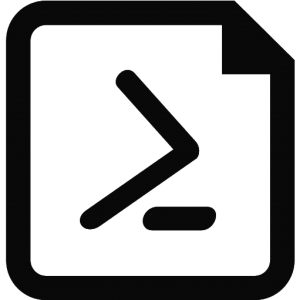How to view and restore hidden Windows Updates with PowerShell
When you visit Windows Update, you can hide an update to avoid being prompted to install it again at next scan. If you’ve ever hidden an update, you’ve also the ability to restore hidden updates in the Windows Update control panel applet by clicking the “restore hidden updates” button. However, over time, you’ll forget what update(s) you’ve hidden. There’s no built-in way to show hidden updates.
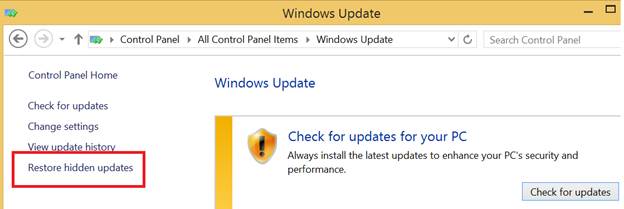
Let’s see how PowerShell can help in this situation and define 2 functions and a filter to view already hidden updates.
Function Get-WindowsUpdate {
[Cmdletbinding()]
Param()
Process {
try {
Write-Verbose "Getting Windows Update"
$Session = New-Object -ComObject Microsoft.Update.Session
$Searcher = $Session.CreateUpdateSearcher()
$Criteria = "IsInstalled=0 and DeploymentAction='Installation' or IsPresent=1 and DeploymentAction='Uninstallation' or IsInstalled=1 and DeploymentAction='Installation' and RebootRequired=1 or IsInstalled=0 and DeploymentAction='Uninstallation' and RebootRequired=1"
$SearchResult = $Searcher.Search($Criteria)
$SearchResult.Updates
} catch {
Write-Warning -Message "Failed to query Windows Update because $($_.Exception.Message)"
}
}
}
Function Show-WindowsUpdate {
Get-WindowsUpdate |
Select Title,isHidden,
@{l='Size (MB)';e={'{0:N2}' -f ($_.MaxDownloadSize/1MB)}},
@{l='Published';e={$_.LastDeploymentChangeTime}} |
Sort -Property Published
}
Now to show all hidden updates, you only need to do the following:
Show-WindowsUpdate | Where { $_.isHidden }| Out-GridView
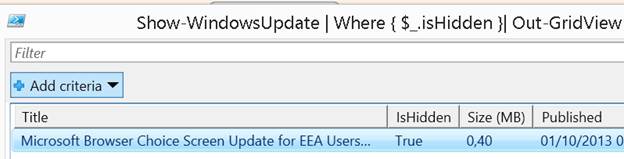
To be able to restore all hidden updates, an additional advanced function is required.
Function Set-WindowsHiddenUpdate {
[Cmdletbinding()]
Param(
[Parameter(ValueFromPipeline=$true,Mandatory=$true)]
[System.__ComObject[]]$Update,
[Parameter(Mandatory=$true)]
[boolean]$Hide
)
Process {
$Update | ForEach-Object -Process {
if (($_.pstypenames)[0] -eq 'System.__ComObject#{c1c2f21a-d2f4-4902-b5c6-8a081c19a890}') {
try {
$_.isHidden = $Hide
Write-Verbose -Message "Dealing with update $($_.Title)"
} catch {
Write-Warning -Message "Failed to perform action because $($_.Exception.Message)"
}
} else {
Write-Warning -Message "Ignoring object submitted"
}
}
}
}
Let’s first hide four random updates:
Get-WindowsUpdate | Get-Random -Count 4 | Set-WindowsHiddenUpdate -Hide $true -Verbose
To restore all hidden updates, we can simply do:
Get-WindowsUpdate| Set-WindowsHiddenUpdate -Hide $false -Verbose
But if we want to restore only some of them, that’s also possible:
Get-WindowsUpdate | Where { $_.isHidden } | Out-GridView -PassThru |
Set-WindowsHiddenUpdate -Hide $false -Verbose
In Europe, Windows Update proposes an update called on my Windows 8.1 the Microsoft Browser Choice Screen Update for EEA Users of Windows 8.1 for x64-based Systems (KB976002)
The problem with this update is that it’s marked as a permanent component and thus cannot be uninstalled.
With the above functions, we are now able to hide this update like this:
Get-WindowsUpdate |
Where { $_.Title -match 'Microsoft Browser Choice Screen Update'} |
Set-WindowsHiddenUpdate -Hide $true -Verbose