#PSTip How to remove the “Folders” group from my computer in Windows 8
When you double click the “This PC” desktop icon in Windows 8 you get the familiar “My Computer” window which includes several groups such as Devices and drives,_ Folders_, Network locations (in case you have mapped drives), etc.
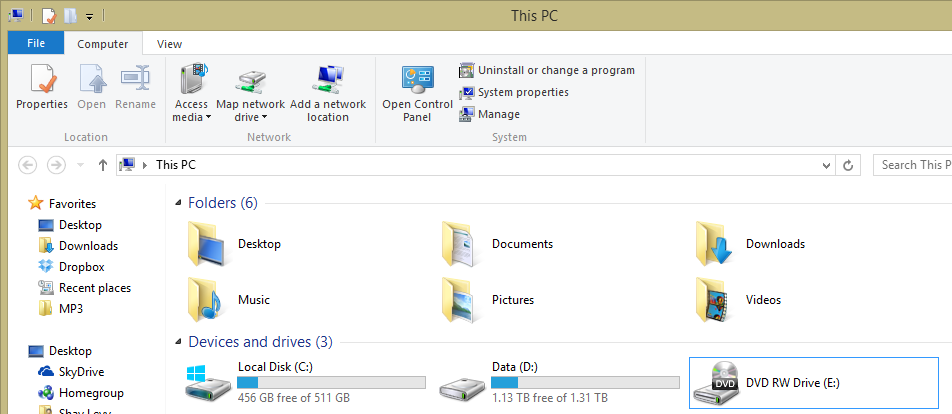
Personally I don’t like the Folders group. I can collapse it and hide its content but I prefer not seeing it at all as I can get to each item it has via the left-hand side explorer tree. Each folder in the Folders group is represented by a Registry key under the HKEY_LOCAL_MACHINE\SOFTWARE\Microsoft\Windows\CurrentVersion\Explorer\MyComputer\NameSpace registry path.
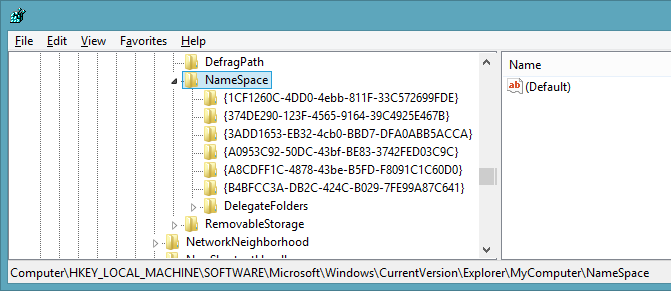
As you can see the keys do not have a readable name, instead GUIDs are in use. Here’s how they map to folder names:
Desktop Folder – B4BFCC3A-DB2C-424C-B029-7FE99A87C641 Documents Folder – A8CDFF1C-4878-43be-B5FD-F8091C1C60D0 Downloads Folder – 374DE290-123F-4565-9164-39C4925E467B Music Folder – 1CF1260C-4DD0-4ebb-811F-33C572699FDE Pictures Folder – 3ADD1653-EB32-4cb0-BBD7-DFA0ABB5ACCA Videos Folder – A0953C92-50DC-43bf-BE83-3742FED03C9C
In addition, there’s another key under that path, DelegateFolders. To remove a specific folder, remove its Registry key. In my case I wanted to remove the whole group. So, PowerShell to the rescue (you might want to back up the NameSpace key before you modify it).
$path = 'HKLM:\SOFTWARE\Microsoft\Windows\CurrentVersion\Explorer\MyComputer\NameSpace'
Get-ChildItem $path |
Where-Object { $_.PSChildName -as [guid] } |
Remove-Item
In the above example, I list all keys under the NameSpace key and exclude the DelegateFolders key by filtering all key names that can cast to a GUID, then I remove them.
When I reopen the This PC window, they are all gone 🙂
Share on: